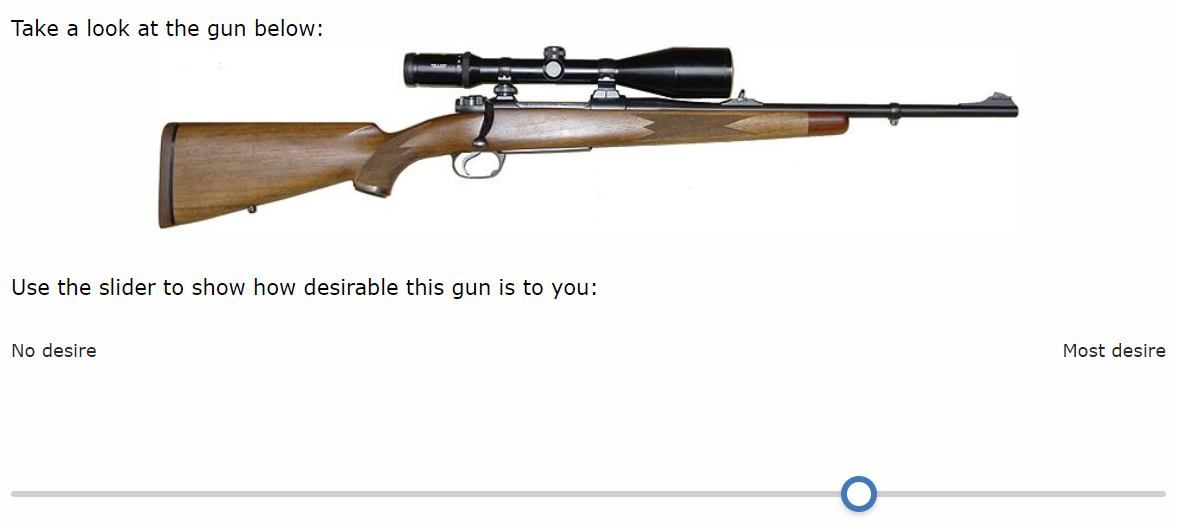Gun Desirability
I developed and validated an index measure of gun desirability through a large national survey experiment: Transmitting Desire (Sola 2021). It has several advantages versus measure of past behavior (e.g. gun ownership) and measures of purchase intent (e.g. New Years’ resolutions). You can implement it in Qualtrics quickly:
1) Question formatting and HTML code
Gun desirability is an index of pistol, AR-15, and hunting rifle desirability questions. These questions are displayed in random order. Each features a horizontal sliding scale with an interval from ‘No Desire’ (internally recorded as 0) to ‘Most Desire’ (internally recorded as 100). I use 12-point font for these labels, but appropriate size depends on the rest of your survey.
For the hunting rifle image I use 75% of screen width. For the AR-15 image I use 70% width, with 40% for the pistol image. Here is a zip file containing all three prompt images.
Edit the following question HTML to suit 1) the image address once you have uploaded it to Qualtrics and 2) the appropriate relative width for the prompt in question:
Take a look at the gun below:
<div style="text-align: center;"><img src="[IMAGE SOURCE ADDRESS]" style="width:[RELATIVE WIDTH]%;" /></div>
<br />
Use the slider to show how desirable this gun is to you:
Other Qualtrics options: no value is shown to the participant, a response is ‘requested’ rather than ‘forced’, and the ‘mobile-friendly’ option is checked.
2) JavaScript code
I use Javascript to disable an initial anchor point on the slider. Replace the JavaScript section (see here) of each question with the following:
/* hides slider 'handle' until participant clicks */
Qualtrics.SurveyEngine.addOnload(function()
{
var q = jQuery("#"+this.questionId);
q.find(".handle").css('visibility', 'hidden');
q.find(".track").on("click touchstart", function() {
jQuery(this).find(".handle").css('visibility', 'visible');
});
});
3) End result
There should be no default value (aka anchor point). After clicking on the slider, a handle appears to mark the value selected along the interval. See below: